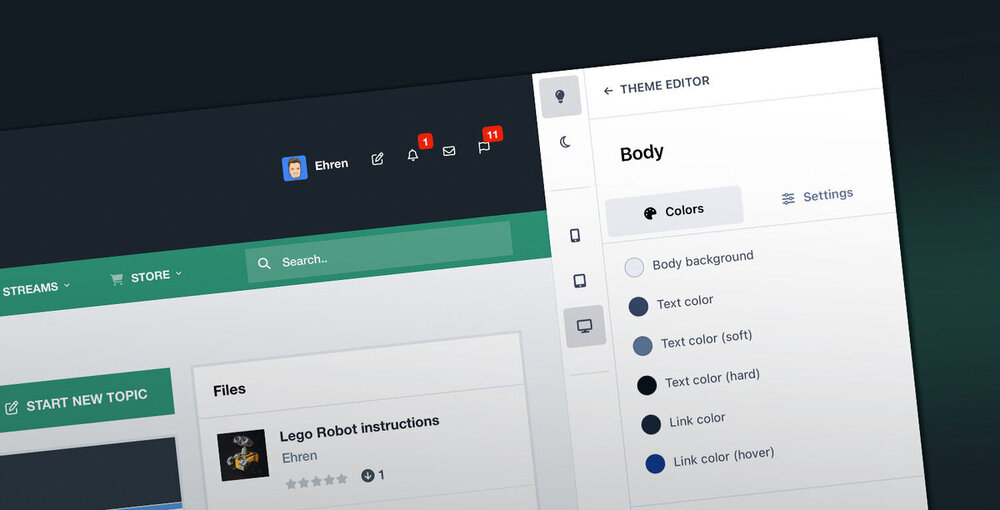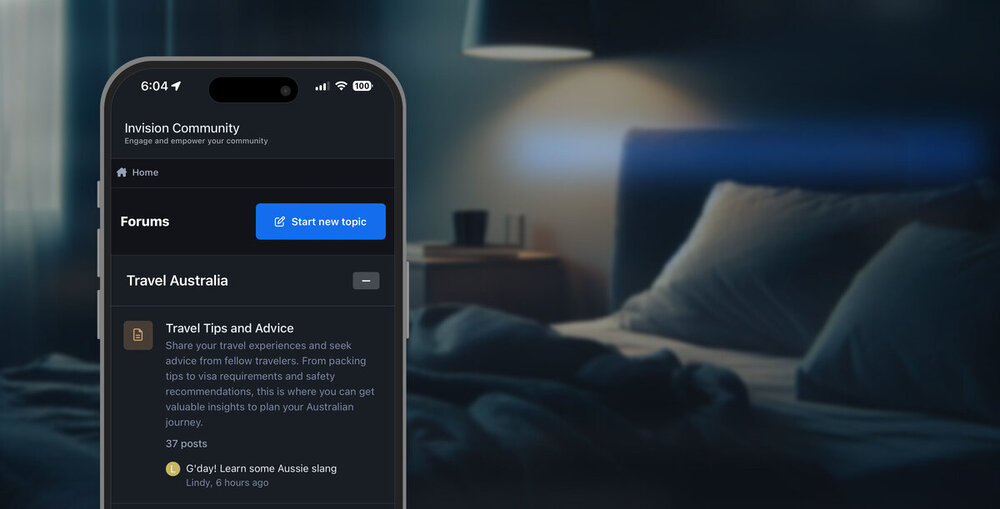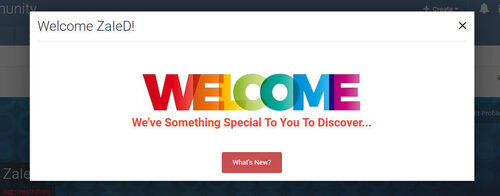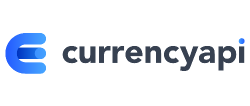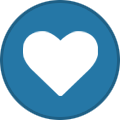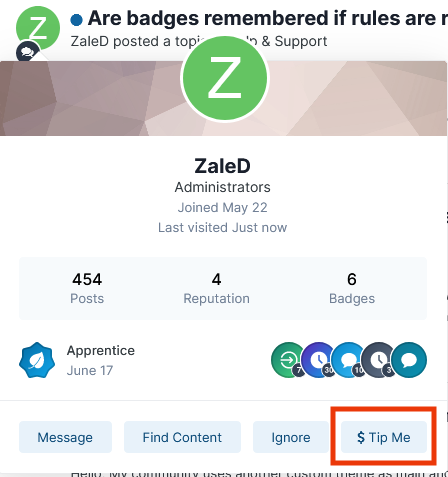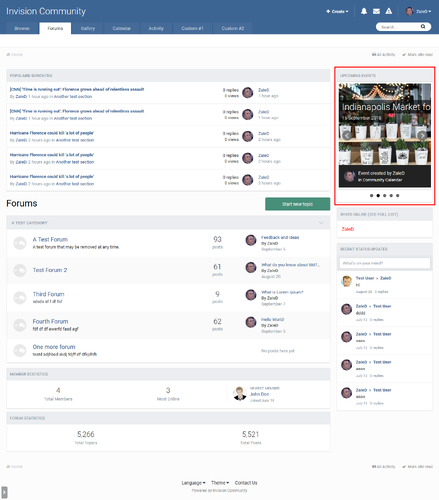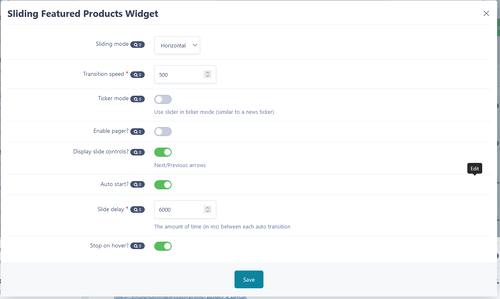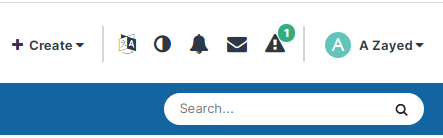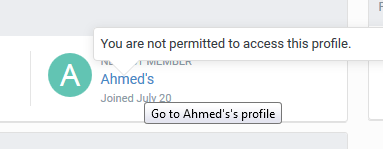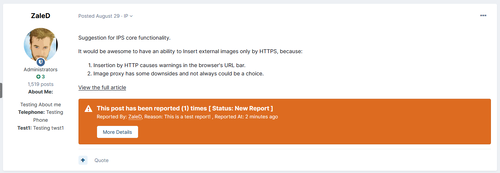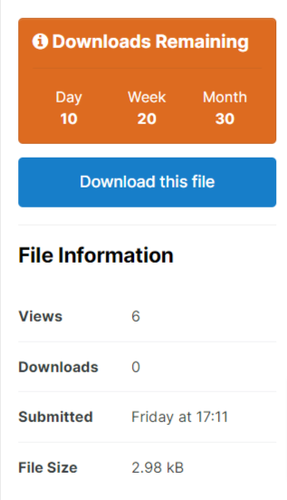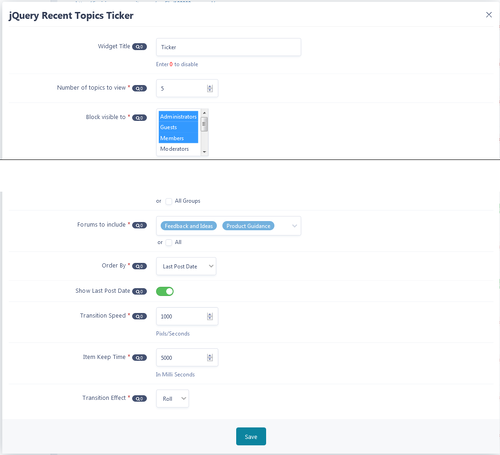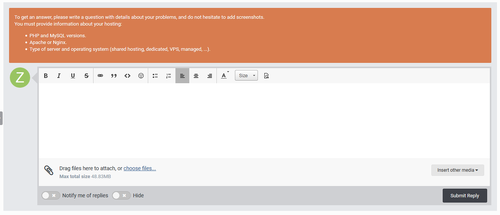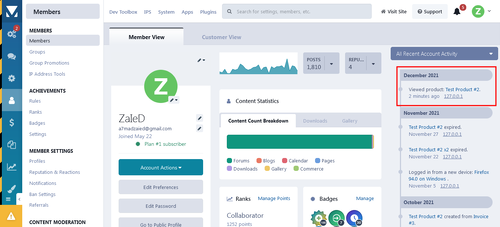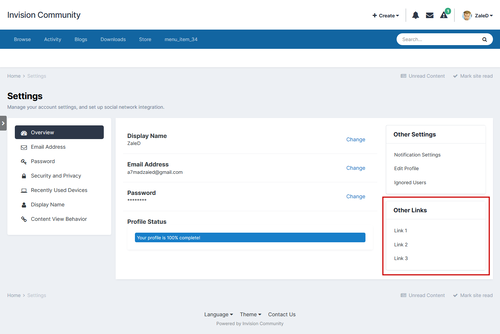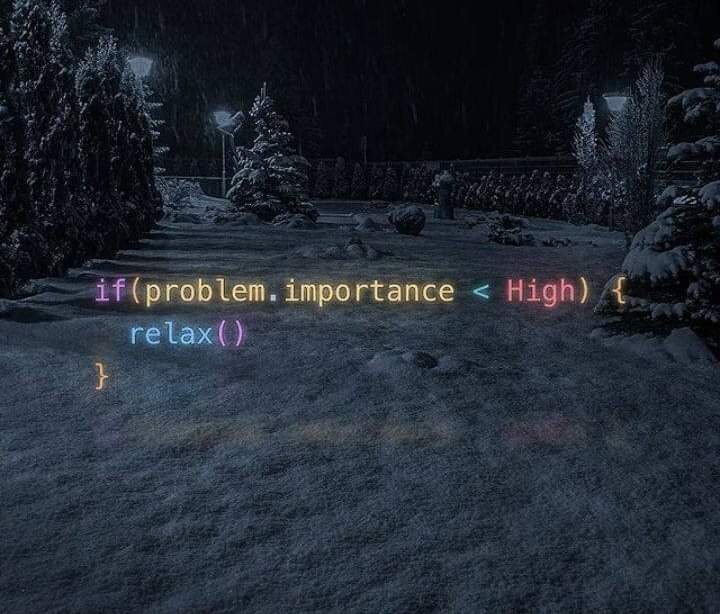
A Zayed
Administrators-
Posts
105 -
Joined
-
Days Won
10
Content Type
Profiles
Store
Gallery
Forums
Marketplace
Everything posted by A Zayed
-
Welcome to the third video of our sneak peak series! Today, we're really excited to introduce you to the new Theme Editor! Built entirely from scratch, the new editor provides an instant, live preview of your theme, as soon as you modify a setting. It's a zero-code approach to creating themes, and has been designed to ensure your theme adheres to your color scheme and looks great on every device, with very little effort. Let's take a closer look! Paragraph 1.mp4 To the left of the editor, you’ll see a live preview of your community. You can navigate to any page, as if you were browsing your site normally. At the top left of the editor, you’ll find icons which change the theme between the light and dark color schemes. Below that are buttons which change the viewport size, from desktop, to tablet, to mobile. This is a really convenient way to ensure your theme looks great on every device, without needing to manually resize your browser window. Lets take a closer look at the Color Palette. Editing colors in version 4 was a fairly time consuming process. For example, modifying the color scheme from the default blue to another color meant that 26 theme settings needed to be changed. In contrast, the Version 5 theme is powered by just 3 colors: Primary colors are responsible for styling the main elements on your page, such as the Start new topic button. Secondary colors control minor elements, such as pagination links, while the Base color is responsible for controlling the overall tint on your site. Clicking on these colors opens a color picker. Let’s change this blue color to yellow. Video 2.mp4 You’ll notice two things have happened here. First, the preview window updated as soon as we modified the color. All elements which were previously blue, now use yellow, such as the Start new topic button. Secondly, the text color in our button has changed from white to black. This is our automatic contrast feature and it ensures our text is easy to read on our new yellow background, since white text may be more difficult to read for some viewers. Below the color picker is a text box, with our color displayed in HSL. You can paste your own colors in this box, in any color format and that color will be applied to your elements. Video 3.mp4 The Base color controls the tint of your backgrounds and text colors. Let's try a few examples to demonstrate how easy it is to recolor your theme. Video 4.mp4 Next up are Logos! Invision Community 5 has three logo types: a text logo, an image logo for desktops and an image logo for mobiles. Let’s edit our text logo. Video 5.mp4 After changing the text to “Theme Editor Demo”, we can see that the logo in our preview window updates instantly with our new text. Below that, we have multiple options to help us style the text logo, such as font-family These fonts are a combination of system fonts and web fonts. The web fonts are hosted locally on your site for optimal performance. Additionally, we can also change the font-weight and font-size. We might want a different font-size for mobile logos, so that can be edited too. We can see a live preview by changing our viewport to the mobile option. If you’d prefer to use an image logo, you can assign it using the Image Logo options. Image logos are made up of 2 upload fields, one for the light theme and one for the dark theme. Below these upload fields, a slider lets you resize your logo so it fits neatly. Video 6.mp4 Layout options let you assign the default layouts in your community. In our first sneak peak video, we showcased the new side panel layout, feed view for forum categories, and compact view for topics. These can all be enabled via the theme editor using a simple select menu. Video 7.mp4 Lets explore some Color options! In the Header panel, we can see a list of elements we can customize. Clicking on an element opens the Swatch List, which is a list of 22 colors that are powered by the Base, Primary and Secondary colors from earlier. We have 6 "light" base colors, 6 "dark" base colors as well as various shades of our primary and secondary colors. Clicking on any of these swatches will apply that color to your element. But what if none of these colors suit your requirement? That’s where the Color Picker comes in handy. Here, we can easily choose any color, or even paste in our own color like before. Video 8.mp4 A major hurdle with themes in version 4 was customising the header. Depending on the complexity, this would typically involve modifications to both the CSS and HTML. That is a thing of the past with version 5! If we flick over to our Settings tab, you’ll see a brand new interface for customising the header. A new drag and drop feature allows you to easily reposition header elements without touching a single line of code. Video 9.mp4 It’s an incredibly fun tool to play with, and we’re really excited to hear what you think! Below the drag and drop area, we can customise the header further by using sliders to adjust its height, or we can enable navigation icons with a single click. Body settings let you can customise global elements such as the body background color, text colors, the max-width of your site, the font-family, font-size and more. Editing Content boxes has always required code modifications in the past. Using this new editor, we can adjust not only the colors of the boxes, but also the borders and shadows. Theme editing has honestly never been this easy! Video 10.mp4 And there you have it! Our brand new theme editor. With a few simple clicks and drags, we've been able to create a customised theme that looks great on desktops and mobiles, with a new color scheme, new logos, a customised header, new page layouts and restyled content boxes - all without touching a single line of code. Speaking of code, for those of you who want to apply more advanced customisations, we’ve added a really convenient way to access your custom CSS file, via a new dialog box. Video 11.mp4 And last but not least - the new theme editor is fully responsive, so even if you’re away from the desk, so you’ll be able to change colours and settings, upload new logos, redesign your header and even add your own code! Video 12.mp4 Developing this new editor has been a lot of fun, and it’s even more fun to use. Themes have never been easier to edit and we're really excited for you all to get your hands on it so you can have a play for yourself - but for now, let us know what you think the comments, and we’ll see you next time!View the full post
-
Welcome to the second video of our sneak peak series! Today we'll be taking a closer look at the new Invision Community interface, including dark mode, accessibility improvements, performance improvements and the mobile layout! Before we begin, I should mention that this is a pre-alpha version of Invision Community 5, so some areas of the design may change before the official release. New traditional header design In our previous video, we showcased our new, optional side panel which formats your navigation into a vertical list. For those who prefer a traditional, horizontal header, here it is! A much more compact header compared to version 4, the new design condenses the navigation bar into a single row, moving all sub-navigation items into dropdown menus. A new, optional area below the text logo allows you to add your website slogan or announce events such as anniversaries or holidays, and our new search modal provides convenient access to the advanced search filters from any page on your community. Accessible interface The main content area has been designed with accessibility as a priority. High contrast text colours and larger font-sizes help to make reading more comfortable and clickable table rows (which can be enabled or disabled via the Theme Editor) allow you to navigate between pages more easily. A visible focus ring significantly improves navigation for visitors who find it more comfortable to browse with their keyboard TAB key, instead of using their mouse (ie. visitors with conditions such as Parkinson's disease, or those who have temporarily lost function due to a broken arm). Focus.mp4 Elements are highlighted while navigating with the keyboard Dark mode Dark mode has become increasingly popular over the past few years - so it's no surprise that Version 5 has been designed from scratch with both light and dark mode in mind. With version 4, it was necessary to manage two themes in order to provide a light and dark colour scheme. In version 5 though, all of that is handled by a single theme. By default, your members will be able to choose their own color scheme preference: either light, dark, or system. System assigns a color scheme based on your system preferences - so if your device automatically switches to dark mode at night, your community will too! With that said, as an administrator, you also have the option to restrict your site to a single color scheme - so if you ONLY want to offer a dark theme, that's easily achieved. Performance Despite all of these new inclusions, the version 5 UI has been coded with significant reductions in both CSS and Javascript. We'll dive deeper into code reductions in a future blog entry, however two great examples are: - Grids: which have had a 100% removal of Javascript and are powered by only a few lines of CSS, resulting in a faster rendering time, especially for users on slow connections. - And carousels: which have had a 95% reduction in Javascript and now rely on native browser scrolling, for a much smoother experience on both desktop and mobile! Additionally we've removed a number of helper libraries that are no longer needed with modern browsers saving even more. Mobile UI With an incredible amount of mobile visitors accessing the web, we’ve placed a huge priority on redesigning the interface to ensure it lives up to todays standards. A new navigation bar at the bottom of the page provides convenient access to your activity feed, notifications, messages, a search panel, and navigation links. A conscious effort was made to ensure that this information was available within a single tap, and we found that a bottom bar like this was easier to interact with compared to icons in the header. The mobile navigation bar from Invision Community 5 A goal of the mobile UI was to display elements that were previously only available on larger devices, while still maintaining a clean interface. For example, to improve navigation, we've added a scrollable breadcrumb list to the top and bottom of the page. To improve guest participation, we added Sign In and Sign Up links to the bottom navigation bar. These links were previously hidden within the hamburger menu, so we feel like this will really benefit those looking to improve registrations. And as demonstrated in last weeks video, profile information is now available within posts, comments and reviews on small devices. We’re really excited for you to literally have a hands on experience with the new mobile interface of Invision Community 5, and we're interested to hear your feedback in the comments!View the full post
-
Version 2.0.5
3 downloads
A simple plugin that allows admins to set the page that selected users groups will be redirected to once they Login or logout. There's also another option that allows admins to set a pop-up modal message once users Login or logout. The application comes with the following features: Customize user redirects per user group. URL field for user redirection. Option to allow redirection to the logging user profile. Option to enable/disable popup message. Message header title. Full CKE to enter the message that user will get. Pop-up modal message size. Pop-message button text. Pop-message button URL. Setting to allow redirection based on secondary group instead of primary group.20.00 USD -
Version 1.0.2
3 downloads
This application will automatically update package prices based on today's currency rate, in case you accept more than one payment currency. It's helpful to keep the prices of your products up-to-date according to each currency rate, especially when you have many products. Please note: This application requires IP.Commerce app installed. The update task runs daily, so the prices are updated once a day. The update task will not affect current purchases in case you set up renewal terms. The application uses the currencyapi service to retrieve currency rates. CurrencyAPI service offers a free API key that can serve 300 requests/month. From the app settings you must set a valid API key and Base currency that will be used to retrieve other currencies' amounts. IMPORTANT: If you set discounts for multiple currencies, you must ensure that the values are filled. The app will not update discounts.20.00 USD -
Version 1.3.3
0 downloads
This plugin will display topics with no replies in a sidebar widget with the following settings: Number of topics Groups Permissions Forums to pull topics from Topics ordering (Desc, Asc, Random). The ability to exclude topics created before certain day. Retention period for topics inside the widget.15.00 USD -
-
-
Version 1.0.5
14 downloads
App features: Select user groups allowed to set their own tip jar URL. Select user groups allowed to tip other users. Set tip button text. Set specific payment service URLs. View list of all URLs set by users. Track all URL clicks on a single page. Support for forum topics, blog entries, profile pages, hovercard, messenger messages and files in the download center. This is the initial version, and I'm open to any ideas and suggestions.25.00 USD -
Version 2.0.4
2 downloads
Sliding Upcoming Events Widget is a simple nice sidebar widget that shows a list of upcoming events in a sliding effect... The plugin includes the following widget settings: Calendar to pull events from Automatically hide block Number of days to show Number of events to show And plugin settings: Sliding Mode (Vertical/Horizontal/Fade) Transition Speed Required Ticker Mode Pager Pager Type (Full/Short) Slide Controls Auto Start Mode Hover Stop Reviews, Comments & Suggestions all are truly required. Hope you enjoy it15.00 USD -
-
Version 1.1.4
4 downloads
This plugin will show similar topics to the currently viewed topic in a widget. The plugin has the following features: Group Permissions. Select forums to display in. Widget title. Select how to match between topics (Based on first post or topic title). Cut-off length for the matching topic (search for how many characters in topic title/first post). Option for cut-off [Cut-off by character or word]. How many similar topics to display. Display/hide similar topic 1st post. Option added to exclude words from the matching process. Row display options (Normal view / Similar Tags Plugin view). Option to determine the minimum word length to match. Option to exclude forums from matching their topics. Option to add advertisement before last topic row and decide which groups to see ads.25.00 USD -
Version 1.0.2
4 downloads
With this plugin signatures will be displayed under the first post for each user in each topic... This is useful for those whom suffer from very long signatures or signatures that could contain videos, music players etc... - One setting to exclude forums from this restriction.15.00 USD -
-
-
Version 1.2.5
4 downloads
With this hook, you can control who can PM staff members & who can't. You can select specific groups that can communicate (Start & Receive PMs) only with specific groups... --------------------- Hook Example: Members can only Send Messages to Admins, members can't communicate with each other.20.00 USD -
Version 2.0.0
0 downloads
Gives you the power to specify how many points should user have to be able to react to other member's content. If user doesn't have the minimum number of reputation points you already specified... The reactions will not appear. The plugin covers all main IPS apps content items: Forum posts Blog entries and their comments. Gallery images and their comments. Downloads files and their comments. Records and their comments. Calendar events and their comments. Status updates and their replies.15.00 USD -
-
-
Version 1.5.3
5 downloads
Displays recent topics in board index with nice jQuery effect. The widget has the following features: - Select user groups that can view recent topics. - Select number of topics to tick. - Which forums to pull data from. - Set transition speed. - Set transition delay. - Set transition effect. - Select ordering method (Start date or last post). - Show/hide last post date in case topic has more than 1 post. - Set Block Title (Optional) Demo:20.00 USD -
Version 1.1.2
2 downloads
This app will add a message above topic or post submit form as a reminder tip before posting. Plugin options: Translatable message content. Styling options (Green/Orange/Red/Cyan/White). Location option. Forums permissions. Group permissions. IPS 4.5 Compatibility. Option to show the tips for members with less than number of posts. Option for clickable tips, if you don't want to show the tips unless user clicks to view them. Clubs support. This is the initial basic version and I'm up to any suggestions or recommendations.25.00 USD -
-
-
-
Version 1.1.2
8 downloads
Notification Icons from @A Zayed A simple plugin to place an icon representing notification item inside inline notification page and top notification ajaxed box. The plugin comes with full customization for the used icons and their backgrounds, It supports all notification types related to Content types & Member related notifications as following: New Content in Followed Area Content Requiring Approval New Comment/Review Warnings/Reports Automatic Moderation Mentions/Quotes Reactions Following Member's Notifications Profile Comments/Replies Posting New Statuses for Followed Members Default Icon for any Custom Notification Important notes after installation: Some communities may require caches clear in order to display the icons normally. To choose the icon, you've to use fontawsome version 4.7 HERE Hope you enjoy it.25.00 USD -
Version 1.2.1
2 downloads
This will change the default navigation menu view of the default IPS theme (And all themes based on default theme design) to: Vertical Fixed Main Menu and Horizontal Fixed Sub Menu... Community users has the option to change position of the menu (To right/left) during their active session. The plugin won't add any tables or columns to the core tables to ensure best performance. Plugin in action:20.00 USD